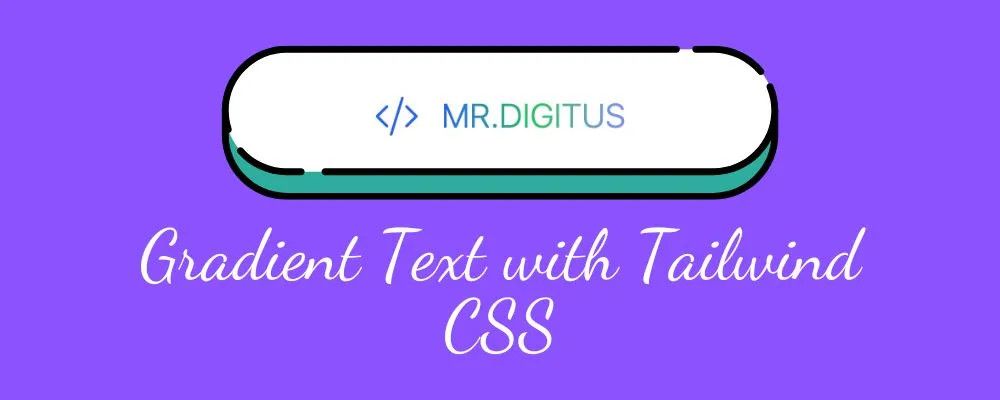
When you look at my blog logo, it might seem like a custom-designed image, but in reality, it’s just a simple text gradient created with Tailwind CSS. By using a few clever classes, we can transform plain text into something that looks like a logo or a graphic element. In this guide, I’ll show you how to create this effect step-by-step so you can add beautiful gradient text to your own projects.
Step 1: Set Up Tailwind CSS
npm install -D tailwindcss
npx tailwindcss init
For further details, follow official documentation.
Step 2: Add your gradient styles
<h1 class="bg-linear-to-l from-blue-600 to-green-600">Mrdigitus.com</h1>Explanation of .bg-linear-to-l .from-blue-600 .to-green-600 Classes
-
bg-linear-to-l: Sets the direction of the gradient. Theto-lpart means the gradient will move “to the left” (horizontally from right to left). Tailwind also supports other directions:bg-linear-to-rfor rightbg-linear-to-tfor topbg-linear-to-bfor bottom
-
from-blue-600: Sets the starting color of the gradient. The colorblue-600is a specific shade of red from Tailwind’s color palette, giving a rich, vibrant red as the starting point. -
to-green-600: Sets the ending color of the gradient.green-600is a shade of orange from the Tailwind color palette. The gradient fades into this green as it moves from right to left.
In combination, these classes create a leftward gradient that smoothly transitions from a deep blue to a warm green.
result:
Mrdigitus.com
Step 3: Make the text transparent then clip the text to the background
To make the gradient apply only to the text, we’ll use both .text-transparent and .bg-clip-text together:
-
.text-transparent: This class makes the text completely transparent. Instead of having a color, the text will “disappear,” which is essential when creating gradient text since it allows the background gradient to be visible through the text. In combination withbg-clip-text, this creates a visually striking effect where the gradient appears only on the text itself. -
When used together, `.text-transparent` and `.bg-clip-text` enable you to create gradient text by applying a background gradient to text alone without affecting the area around it..bg-clip-text: This class is used to apply the background gradient only to the text area and not to the background behind it. By settingbackground-cliptotext, it ensures that any background color or gradient applied to the text will be confined to the text’s shape, making the gradient appear to be “clipped” to the letters.
<h1
class="bg-linear-to-l from-blue-600 to-green-600 text-transparent bg-clip-text"
>
Mrdigitus.com
</h1>